Facebook Custom Audiences are designed to target and reach people who already have a relationship with your business. These can be for example your existing customers or a list of leads, or users who have simply interacted with you on Facebook or other platforms. There are four types of custom audiences you can create and target on Facebook:
Customer File: You can upload a list of email addresses to match them with users on Facebook. Your audience will be created from the email addresses that are matched to existing Facebook profiles. You can also upload a list of phone numbers, mobile advertiser IDs, or simply Facebook user IDs directly.
Website Traffic: Used to target a list of people who have visited your website. You can also limit your audience to visitors of specific pages only. To be able to retarget your website visitors, you will need to add the Facebook Custom Audience Pixel to your website.
App Activity: Used to target a list of people who have taken a specific action on your application.
Engagement on Facebook: Used to target people who have engaged with your content on Facebook.
So let’s have a closer look at how you can set up a custom audience for your Facebook ad campaigns.
Creating Your Facebook Custom Audience
Create your custom audience by logging into your Facebook Business account and selecting ‘Audiences’ on the drop-down menu at the top-left side of the page.
Once you reach the ‘Audiences’ page, click on ‘Create Audience’ and select ‘Custom Audience’.
You will now be prompted to select the type of custom audience you wish to create.
Customer File
This type of custom audience is used to target a list of customers who’s details you already have a record of.
If you have selected ‘Customer File’ to create your custom audience, you will now be able to upload one of the following customer files for targeting:
- Email addresses
- Phone numbers
- App user IDs
- Mobile advertiser IDs
You can upload these either via CSV file, or by copying and pasting your file directly onto Facebook. You will not be able to mix the different types of customer files into a single audience, so if you have a list of email addresses on the one hand and also a list of App user IDs, you will need to create separate audiences.
If you use the email service provider Mailchimp, you will be able to automatically sync emails addresses from this system onto your Facebook Custom Audience.
Website Traffic
This type of custom audience is used to target a list of people who have visited your website or specific pages of your website. In order to start tracking users on your website and build your Website Traffic audience, you will need to place the Facebook Custom Audience Pixel onto your website. Anytime a user visits your website, the pixel will add them to your audience for retargeting.
Adding The Pixel
If you don’t already have your Facebook pixel on your site, go to the drop-down menu at the top-left side of your Facebook Business account, then select ‘All Tools’ and click on ‘Pixels’.
On the Pixel page, you will be able to copy and paste your unique pixel. You will need to add the pixel across your website on the pages you want to track within the <head> tags of the pages.
By default, your pixel will track Page Views. However, you can also add a bit of code to your pixel to track other events including:
- View Content
- Search
- Add to Cart
- Add to Wish List
- Initiate Checkout
- Add Payment Info
- Make Purchase
- Lead
- Complete Registration
To learn more about Facebook pixels and how to track specific events, click here.
Creating Your Website Traffic Audience
Going back to building your audience in the Audiences tab, you will be given a choice of which visitors you wish to retarget. You can choose the number of days since users visited the site, as well as frequency, specific pages visited (or pages not visited yet), or people who haven’t visited a certain amount of time.
If you click on ‘Custom Combination’, you will be able to select targeting options based on events triggered by your users. For instance, you could retarget all users who have initiated checkout but did not complete a purchase with a discount to encourage them to buy.
App Activity
With this type of custom audience, you can target users based on how they have interacted with your app in the past. You can set targeting rules based on:
- Action Taken: e.g. someone reaching a certain level in a game, or someone placing an order through your app.
- Action Not Taken: e.g. You could target your app users who have not purchased anything on your app yet
- Combined Action: e.g. you could target users who have placed an item on their shopping cart and initiated checkout, but never actually completed the purchase.
- Segments: Allow you to segment your audience for instance by demographics or mobile device used.
Engagement on Facebook
This type of custom audience is used to target users based on how they interacted with your content on Facebook. This targeting method has only been launched recently and is still being rolled out, so at the moment the options are still somewhat limited.
For the time being, the available options are targeting users based on their engagement on Facebook with:
Videos
Lead Adverts
We can expect more flexibility to be added in the coming months. For example, options might include liked posts, comments, shares, Facebook page visits over a set period… Only time will tell.
At the moment, for video engagement, you can set your targeting based on how much of your video users have seen, as you can see in the screenshot below:
You can either build your audience based on their engagement with one of your videos, or with several of your videos.
For Lead Adverts engagement, you can build your audience with users who have opened one of your Lead Adverts forms, and then segment based on the action they have taken on the form.
–
If you have any questions regarding Facebook advertising or digital marketing in general, we would like to invite you to get in touch with the Hyphen team now who will be glad to assist you.